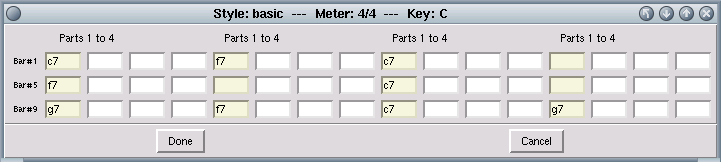Chapter 1. Introduction
1.1. Crash course
Pymprovisator is a two-mode running software: through command line or graphic user interface. In command line mode, the program reads the song file and generates the corresponding MIDI file. You can learn more about the song file format below (Chapter 2).
1.1.1. Command line usage
Using the program in command line mode is very easy. Call the program with the path to a pymprovisator song. The program will generate a MIDI file and launch your favorite MIDI player. Example:
python pymprovisator.py examples/test_song.ymp Executing: /usr/bin/abc2midi "/tmp/@6691.0.abc" -o "/home/david/pymprovisator/examples/ThisIsAnotherTestSong.mid" MIDI file saved on /home/david/pymprovisator/examples/ThisIsAnotherTestSong.mid Executing: /usr/bin/playmidi -e "/home/david/pymprovisator/examples/ThisIsAnotherTestSong.mid" Playmidi 2.4 Copyright (C) 1994-1997 Nathan I. Laredo, AWE32 by Takashi Iwai This is free software with ABSOLUTELY NO WARRANTY. For details please see the file COPYING.The program will read the song, create a temporary file with .abc extension and generate the MIDI file using the auxiliary program abc2midi. Finally, it launches your preferred MIDI player ('playmidi' in this example).
For this program to operate correctly, your pymprovisator configuration file must be present and specify the right path to the auxiliary programs (abc2midi and your preferred MIDI player). See below how to install your configuration file (Chapter 3).
Pymprovisator has more options in command line mode: -h, show a short help message; -c, show the available chord that Pymprovisator can manage; -s, create a basic config file in your HOME directory. See below (Chapter 3).
1.1.2. Graphical user interface usage
To run Pymprovisator with the graphical user interface, call the program using the option -g or --gui. You can also specify the path to a song file, and the program will load the song on startup:
python pymprovisator.py -g examples/test_song.ymp Using song file: '/home/david/pymprovisator/examples/test_song.ymp'(Alternate procedure: executing the script pymprovisator.pyw. In that case, there's no need to specify the -g or --gui options or the song path). A window with all the parameters of a song will display: title, style, key, number of bars, tempo, etc.).
Buttons are, (left to right): New song, Open song, Save song, Edit chords, Play song, Preferences and Clear chord secuence.
The chord sequence can be accessed using the menu Song > Chords or by pushing the corresponding button:
The chord edition window will appear: